By Steve Bain
 If you’ve ever found the task of fixing digital photos a slow and frustrating exercise, this tutorial will interest you. The tools and options available in PHOTO-PAINT’s Image Adjustment Lab make it easy to correct common digital photo problems. Let’s explore how to use this relatively new resource available in version X3 or later.
If you’ve ever found the task of fixing digital photos a slow and frustrating exercise, this tutorial will interest you. The tools and options available in PHOTO-PAINT’s Image Adjustment Lab make it easy to correct common digital photo problems. Let’s explore how to use this relatively new resource available in version X3 or later.
You no longer need to navigate through several bitmap filter dialog boxes to change the basic characteristics of a photo. The Image Adjustment Lab lets you test and evaluate different color tonal correction settings, and instantly recall and commit to the settings you’ve made. No more grappling through multiple image filters, saving experimental copies, or trying to remember the slider settings you used ten minutes ago.
In this tutorial, we’ll take a tour of the Image Adjustment Lab to see how fast and easy it is to apply automatic, custom, and advanced image corrections to a few digital camera images typical of common photographic problems.
Take a Trip to the Lab
With an image open in Corel PHOTO-PAINT, you can choose Adjust > Image Adjustment Lab to access the lab’s resources. When you first open the resizable dialog box (shown below), you’ll notice that it includes a working preview area on the left, adjustment sliders on the right, and a convenient row of toolbar buttons across the top.
If you’re experienced with working in other bitmap filter dialog boxes in Corel PHOTO-PAINT, using the previewing features and classic toolbar buttons (shown below) of the Image Adjustment Lab will be familiar territory. Use the Rotate buttons for image rotation, and the Pan and Zoom tools to change the magnification level. Better yet, use single clicks to zoom in, right-clicks to zoom out, and/or click-drags to pan directly in the previewing area. Use the toolbar buttons to switch between Full Preview, Before and after full preview, or the new Before and after split preview modes. Below the preview area, you can use the Undo, Redo, or Reset to original buttons to change the recent adjustments you’ve applied.
For basic quick fixes, use the Auto Adjust button in combination with the Select White Point and Select Black Point eyedropper tools. Easy-to-use slider controls enable you to alter the color and tone of your image. Use the Temperature, Tint, and Saturation sliders to correct color casting and adjust color vividness. Use the Brightness and Contrast sliders to tweak lightness, darkness, and/or tonal values. Or, use the Highlights, Shadows, and/or Midtones sliders to adjust specific tonal ranges. Hold your cursor over each slider to view the Hints information below the sliders (shown below).
For the ultimate in experimentation tools, click the Create Snapshot button to save your current settings. A numbered thumbnail image at the current settings is added below the preview area each time you take a new snapshot. Click directly on a thumbnail to load the preview and set the slider controls to the applied snapshot settings. Try out dozens (even hundreds) of different adjustment settings for evaluation – without the need to take notes. The illustration below shows multiple snapshots of different applied settings.
For some hands-on experience, let’s explore how easily you can perform both simple and advanced image correction with the Image Adjustment Lab. We’ll examine three typical photographic candidates in need of various types of image correction and enhancement. Start by downloading and extracting the contents of this Zip file containing three digital camera images saved in Corel PHOTO-PAINT format.
Use Auto Adjust for Instant Fixes
The first image requires a simple color cast adjustment. The quickest way to accomplish this is by using the Auto Adjust feature which can be applied without even opening the Image Adjustment Lab. In Corel PHOTO-PAINT , open Moon.cpt (shown below).
Notice the color cast in the image making the normally bright white moon appear yellowish. Choose Adjust > Auto Adjust and the image is immediately whitened. To preview the results before they are applied, choose Adjust > Image Adjustment Lab and click the Auto Adjust button. Either way, the color is corrected without the need to choose any settings at all (shown below).
Recall and Evaluate Filter Settings
Experimenting with and comparing the subtle differences between image correction filter settings is often an arduous task that requires a keen eye. Unfortunately, it also usually involves creating and saving multiple copies of an image across multiple document windows and testing many settings through trial and error. The snapshot feature in the Image Adjustment Lab eliminates this by making it easy to recall and evaluate different settings you’ve applied. Follow these steps to see how the Image Adjustment Lab streamlines the process:
- Open Aquabus.cptin the Image Adjustment Lab and set your preview area to Before and after split preview (shown below).
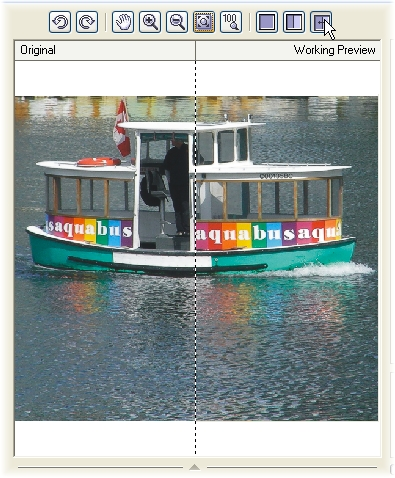
- Adjust the Brightness and Contrast sliders to 30, and click the Create Snapshot button. Notice a new thumbnail of the current settings now appears below the preview.
- Set the Saturation slider to 30, and click the Create Snapshot button again. A second thumbnail appears in the list.
- Set the Midtones slider to 30, and click the Create Snapshot button again. A third thumbnail appears (shown below).
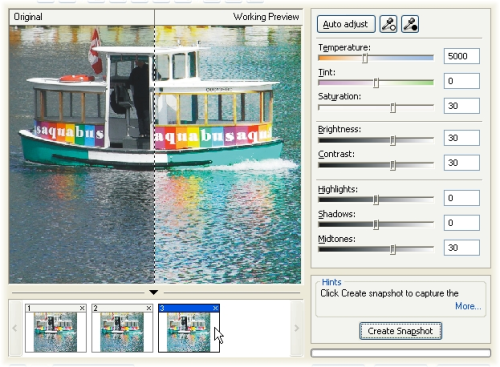
- Click the Reset to Original button to clear the current settings from your image preview, and then click directly on one of the thumbnails. Notice the preview is recalled and the sliders are set to the settings applied when the snapshot was taken. Click a different thumbnail to recall the preview and settings applied to a different snapshot.
- Select what you feel is the best snapshot in the list and click OK to apply the settings to the image and close the Image Adjustment Lab.
Apply Advanced Selection-Based Adjustments
The filter effects you can apply with the Image Adjustment Lab are selection based. This means you can make adjustments to specifically selected portions of an image and reduce the time it takes to perform advanced image correction operations. Our next photo needs different adjustment lab settings applied to specific areas making it the perfect candidate. Follow these steps to apply different settings to selected areas in the image:
- Open Flowers.cptin Corel PHOTO-PAINT (shown below). Notice the flowers in the foreground of this image need only a slight adjustment while the background needs a more aggressive treatment. To speed the process, I’ve created and saved a separate mask for each of these areas as channels.
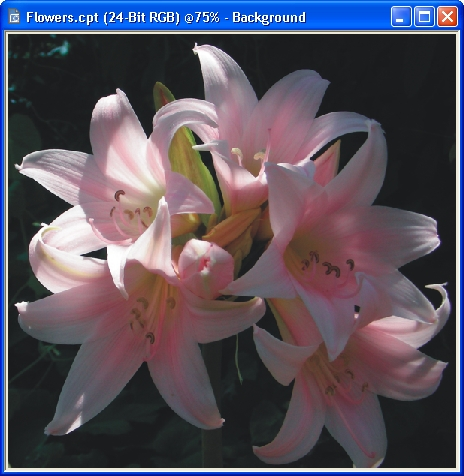
- Select the flowers in the foreground by choosing Mask > Load > Background Masked. A mask now covers the background leaving the flowers exposed (shown below).
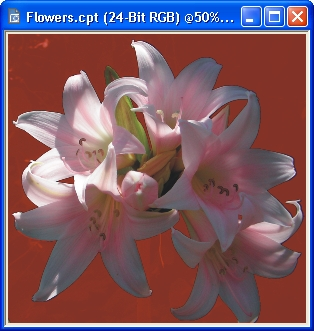
- Choose Adjust > Image Adjustment Lab, and set the sliders to the following settings: Saturation – 30; Brightness – 40, Shadows – 20, and Midtones – 30. Notice the flower petals become slightly more colorful (shown below). Although the preview shows that adjustments are applied to the entire image, only the exposed areas will be affected in the final result. If you wish, experiment with your own settings, or click OK to apply the changes and close the Image Adjustment Lab.
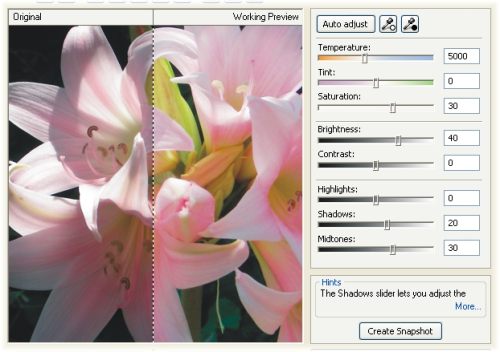
- Remove the current mask selection (Ctrl + R) and load the other saved mask by choosing Mask > Load > Flowers masked. A mask now covers the flower petals leaving the background exposed (shown below).

- Open the Image Adjustment Lab again and set the sliders to the following settings: Saturation – 70; Brightness – 70; Contrast – -20 (a negative value); Highlights – 50; Shadows – 70, and Midtones – 50. Notice the background in the preview now becomes visible and more colorful (shown below). The preview also indicates the entire image is affected, but only the selected area will ultimately be affected.
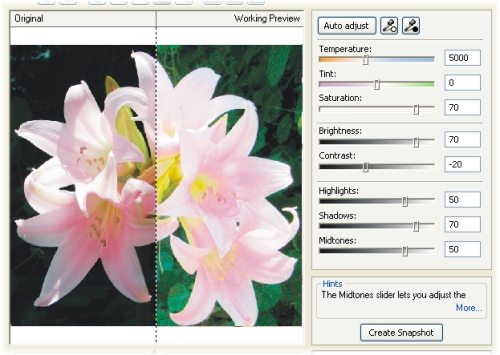
- Experiment with your own settings or click OK to apply the changes and close the Image Adjustment Lab. Remove the current selection (Ctrl + R) to see that you were able to dramatically improve both the flowers and the background portions (shown below) by using just two Image Adjustment Lab operations.
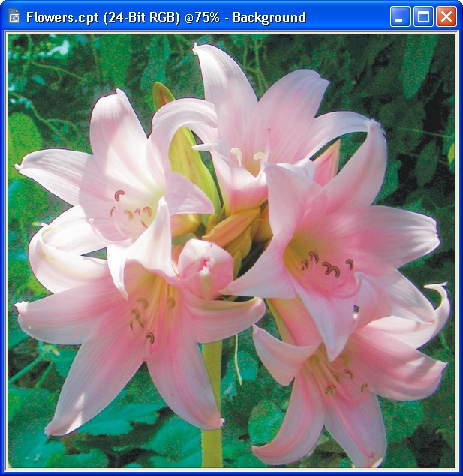
A Few Noteworthy Tips and Tricks
As you use the new Image Adjustment Lab, you’ll likely discover tricks you can use both within the lab and before bringing an image into the lab. Here are a few to get you started:
Crop before correcting
Before applying automated image correction with the Auto Adjust feature, make sure you apply any final cropping to your image. Automated image adjustment values are determined by the entire contents of the image. If your image includes dark, bright, or vividly colorful areas that you plan to eliminate, crop first to avoid these affecting the automatic adjustment levels.
Use split preview
Use the Image Adjustment Lab’s Before and after split preview mode to evaluate subtle changes in filter settings. If necessary, you can drag the split position to the left or right to see more or less of the preview (shown below).
Hide, show, or delete snapshots
While working in the Image Adjustment Lab, click the arrow button above the snapshot thumbnail list to show or hide your current snapshots (shown below).
You can create a virtually unlimited number of snapshots. Use the navigation buttons on either side of the snapshot list to scroll through your snapshots and if necessary, delete unwanted snapshots by clicking the tiny close button in the upper-right corner of the thumbnail title bar (shown below).
With more photographers moving to digital cameras for both their hobby and professional work, the new Image Adjustment Lab is just the ticket you need to save time when performing either automated or customized image enhancements.
 If you found this tutorial useful, make a donation. Your show of support will help fund future tutorials and steer the direction of new site content.
If you found this tutorial useful, make a donation. Your show of support will help fund future tutorials and steer the direction of new site content.
Steve Bain is an award-winning illustrator and designer, and an author of nearly a dozen books, including CorelDRAW®: The Official Guide.

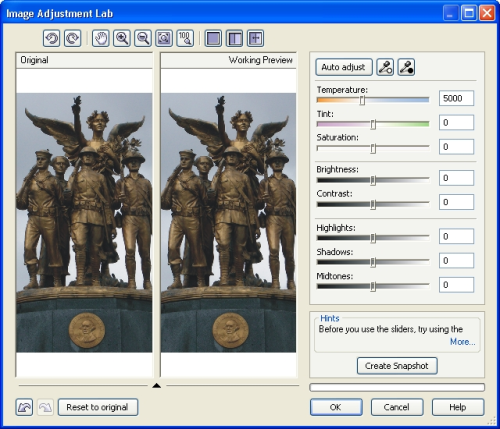
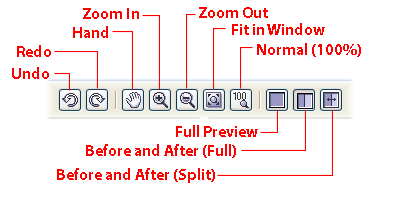
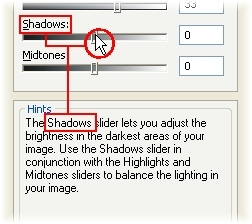
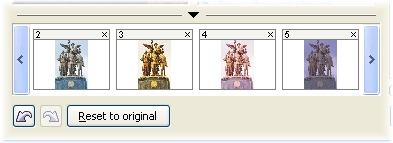


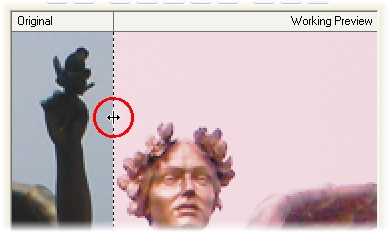
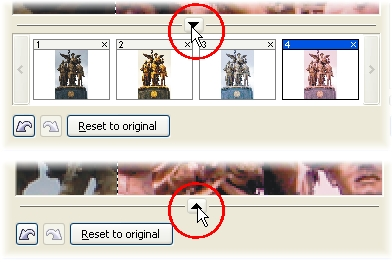
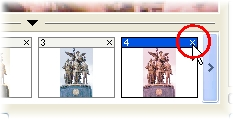
Hi steve bain, u realy did a great job here. I like that thanks.
Hi Esther, glad you like it. Enjoy!
What good does all this work do if you cannot save the image? I cannot get my image adjustment lab to allow me to save the corrected image! all it will do is give me a “working preview” that is useless because it cannot be saved!
What am I over looking?
This is a display issue you can correct by changing the resolution your system is displaying — usually to a higher resolution. Use the Display functions in your Windows Control panel or the utility associated with your graphics driver to set this.